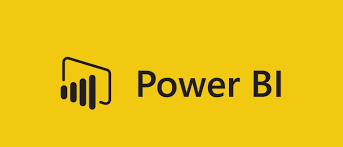
Power BI Complete Introduction
• Power BI Introduction
• Data Visualization, Reporting
• Business Intelligence(BI), Traditional BI, Self-Serviced BI
• Cloud Based BI, On Premise BI
• Power BI Products
• Power BI Desktop (Power Query, Power Pivot, Power View)
• Flow of Work in Power BI Desktop
• Power BI Report Server, Power BI Service, Power BI Mobile
• Flow of Work in Power BI / Power BI Architecture
• A Brief History of Power BI
PBI Desktop Installation, PBI Desktop &Service Overview
• Power BI Desktop Installation
• Building Blocks of Power BI
• Datasets, Visualizations, Reports, Dashboards, Tiles
• Power BI Desktop User Interface
• Fields Pane, Visualizations pane, Ribbon, Views, Pages Tab, Canvas
• Overview of Power Query / Query Editor – Extract, Transform & Load Data
• Connecting to Data Sources, Establish connection to the Excel source
• Importing Data into Power BI or Query Editor
• Transforming the Data using Power Query
• Model the Data using Power Pivot – Relationship View
• Creating New Measures and New Columns using DAX – Data View
• Visualizing the Data using Power View and Power Maps – Report View
• Saving and Publishing the Visuals or Reports
• Logon to Power BI Service
• View the Reports in PBI Service and Share the reports
PBI Desktop Installation, PBI Desktop &Service Overview
• Power BI Desktop Installation
• Building Blocks of Power BI
• Datasets, Visualizations, Reports, Dashboards, Tiles
• Power BI Desktop User Interface
• Fields Pane, Visualizations pane, Ribbon, Views, Pages Tab, Canvas
• Overview of Power Query / Query Editor – Extract, Transform & Load Data
• Connecting to Data Sources, Establish connection to the Excel source
• Importing Data into Power BI or Query Editor
• Transforming the Data using Power Query
• Model the Data using Power Pivot – Relationship View
• Creating New Measures and New Columns using DAX – Data View
• Visualizing the Data using Power View and Power Maps – Report View
• Saving and Publishing the Visuals or Reports
• Logon to Power BI Service
• View the Reports in PBI Service and Share the reports
Power Query-
Introduction to Power Query – Extract, Transform & Load
Datatypes and Filters in Power Query
Inbuilt Column Transformations
In built Row Transformations
Combine Queries (Append Queries & Merge Queries)
Append Queries / Union Queries
Merge Queries / Join Queries
Power Pivot-
Power BI Data Modeling – Relationship View
Enhancing the Data Model – DAX
DAX Functions Categories
DAX Date & Time Functions
DAX Text Functions
DAX Logical Functions
DAXMath and Statistical Functions
DAX Filter Functions
DAX Time Intelligence Functions
Power View
Report View / Power View
Filters in Power View
Grouping, Binning & Sorting
Hierarchies and Drill-Down Reports
Power BI Visualizations
Visuals for Filtering
Visualizing Categorical Data
Visualizing Trend Data
Visualizing KPI Data
Visualizing Tabular Data, Geographical Data & R Script Visual
Power BI Service
Power BI Service Introduction
Dashboards Development
Data Gateways
Collaboration in Power BI using App Workspace
Sharing Power BI Content using Apps and Content Packs
Row Level Security in Power BI
ADD ON
Get Trained By Industrial Experts
Schedule a Call
Click Here
What is power bi used for?
Microsoft Power BI is used to find insights within an organization’s data. Power BI can help connect disparate data sets, transform and clean the data into a data model and create charts or graphs to provide visuals of the data. … This Power BI preview shows the reporting and dashboard capabilities that Power BI offers.
What does Power BI mean?
Power BI is a collection of software services, apps, and connectors that work together to turn your unrelated sources of data into coherent, visually immersive, and interactive insights. Your data may be an Excel spreadsheet, or a collection of cloud-based and on-premises hybrid data warehouses.
Is Power BI better than Excel?
Power BI is very much faster in processing while comparing Microsoft Excel. Power BI can smoothly handle a large amount of data while Microsoft Excel is limited to some extent of data. … Power BI dashboards are more interactive and custom while Microsoft Excel dashboards are not much interactive.
Is Power BI difficult to learn?
Power BI is pretty easy to learn in creating dashboards, but there are also other types of integrations that you may need to be aware of when it comes to dealing with data lakes.
Does Tableau use Python?
Tableau itself developed Tableau and allows you to run Python scripts within calculated columns in Tableau.
Is tableau better than R?
Tableau is more easy to create interactive charts than R. R has many packages to create different types of charts, unlike tableau. Tableau can only create graphs inside the app whereas R can share its charts in other tools such as Tableau, power bi,etc.
Are you looking to learn Power BI Training to scale your profile as a business analyst?
Well, someone has guided you into the right path. Power BI is a hot skill in the market if you want to be a data analyst. Learning only Power BI will not help you to sustain the market for a long time.
It is highly recommended to do SQL Server along with Power BI for a better career. If you are interested in learning SQL Server, you can check our course details and approach in the SQL Server Online Training program.
What is Power BI ?
Power BI is a business analytics service by Microsoft. It aims to provide interactive visualizations and business intelligence capabilities with an interface simple enough for end-users to create their reports and dashboards.
It is an advanced version of the SSRS (SQL Server Reporting Services) tool.
Power BI helps to create high-end data visualization reports, which helps to understand the business flow. Power BI is being used widely in data analytics companies to analyze customer business behavior and deliver the reports to scale their business by identifying the week areas.
Why learn Power BI with GoOnline Trainings?
There are plenty of YouTube videos available on the web, but no one guides you through the step-by-step process, and most of them are not real-time experts. Our trainers have years of industrial experience, and we provide live training with a real-time example that help you understand easily.
Who can learn Power BI?
Any IT background or Non-IT background person can learn Power BI. With our beginners to an expert level training program, you will master yourself in Power BI by the end of our course completion date.
Do we Provide You the Job Assistance?
The right training institute will never leave their students without guiding them for a better career. We prepare you technically sound in knowledge and guide you in finding a job.
The impact of Power BI in Business Intelligence
Monitor your business powerfully with the Power BI suite of business intelligence tools and get quick answers through rich Data Visualization with excellent dashboards.
The world of Business Intelligence has been simplified with an easy and quick business intelligence tool for effective Data Visualization – the Power BI. This Business Analytics service by Microsoft brings together raw data from various sources like a simple spreadsheet on a desktop to a cloud-based data. Simple, fast, robust and enterprise grade, it can be used by non-technical people to visually analyze and share data due to its versatility and minimum training. And this deems it ready for extensive modelling, real time analytics and custom development.
Therefore, it comes as no surprise that Power BI has been topping Gartner’s magic quadrant leadership list year after year from the past 12 years.
Let’s take a closer look into what is Power BI made of-
This Business Analytics service consists of a Windows desktop application called Power BI Desktop, an online SaaS software service called the Power BI service, and Power BI mobile apps for Windows, iOS, as well as android devices for effective Data Visualization.
The three elements – Power BI Desktop, the service, and mobile apps – are designed so that people can create as well as share business insights for better decision making. And there is the fourth element too. It’s called the Power BI Report Server. It allows you to publish Power BI reports to an on-premises report server, after they have been created in Power BI Desktop.
The key features of Power BI include:
The hybrid deployment support- which helps the business intelligence tool to connect to different sources of data and allows automatic application of analytics to information by creating data subsets through the Quick Insights feature. Power Query- that allows integration and transformation of data into the Power BI web service. This data can be shared across multiple users and models for enhanced Data Visualization.
The common data model-This allows the use of extensible database construction (schemas).
The customization feature- It can change the appearance of the Data visualization tools and can also import new tools into the platform.
The Power BI dashboard- can be embedded in other software products through the APIs.
Complex data models-They can be divided into separate diagrams using the modeling view. Common properties can be set, viewed, and modified as per requirement.
A popular feature on mobile devices is the Cortana integration, which allows users to query data verbally using natural language. This is a digital assistant by Microsoft.
But what does Power BI have in it for you?
As a whole, the business intelligence tool amazingly helps you connect various sources of data, clean it up and transform it into a data model for clear Data Visualization (graphs, charts etc.) And share it with other users within your organization.
Its advantages include:
Reasonable cost for viewing the Power BI dashboard making this Data Visualization tool worthy of your investment. Easy learning if you are familiar with Excel’s Power Pivot and Power Query.
As this Business Intelligence tool is powered by Microsoft, there is always help at hand for you to learn from and network with other clients in terms of tips and exercises. Easy and quick sharing of data across all systems like windows, android and IOS. But how you use each element of Power BI may depend on what is your role within a team or a project at a given point in time. For example, you may be using the Power BI service. But a business report creator within your enterprise who does a lot of number crunching might be using Power BI Desktop extensively to create reports, then publish those reports to the Power BI service, where you can view them. Similarly, another associate, in sales, may require using the Power BI phone app to monitor progress on sales quotas, and to fill in new sales lead details. Developers also use Power BI APIs to push data into datasets or to embed dashboards and reports into their custom applications. And all this in 2 simple steps to make your life much easier.
This is how Power BI works for great Data Visualization:
The business intelligence tool connects to data sources and builds reports in Power BI Desktop. The reports are published from Power BI Desktop to the Power BI service, and shared with end users in the service and mobile devices for viewing and drawing insights. However, it would be unfair if we let you off without giving you the complete picture. The Power BI has a few down slides.
The creator of the data model needs to specify the security permissions, otherwise it is extended to all the consumers of the data in PowerBI.com
The user can only create a personal dashboard, and not a system dashboard. Though multiple datasets can be created, the limit per dataset is 1GB and the maximum records that can be created in PowerBI.com is 100,000. Only users with the same email domains can share reports and dashboards.
But despite of the above, Power BI is a powerful business intelligence tool and is here to stay in the world of Data Visualization. It is this Business Analytics service by Microsoft in the world of Business Intelligence that has helped us connect seamlessly to hundreds of data sources and infuse life in our data throughappealing dashboards and comprehensive reports.
