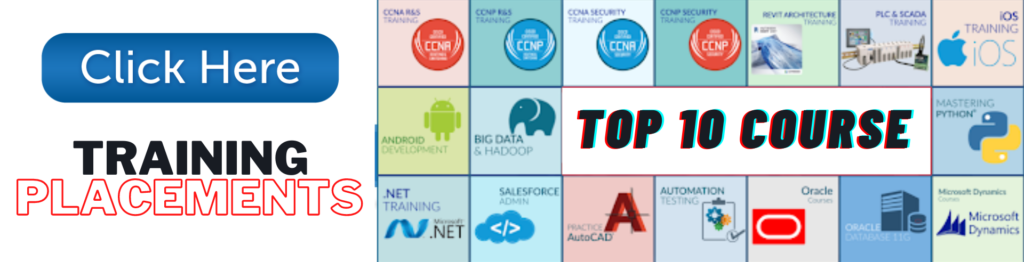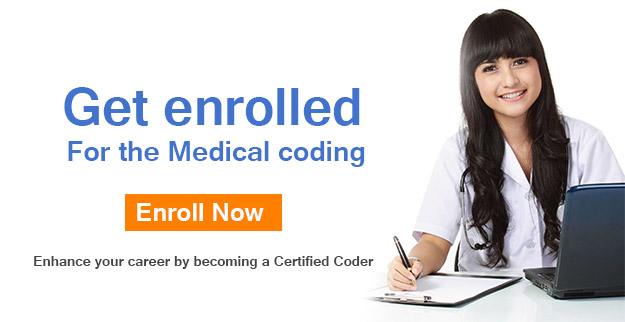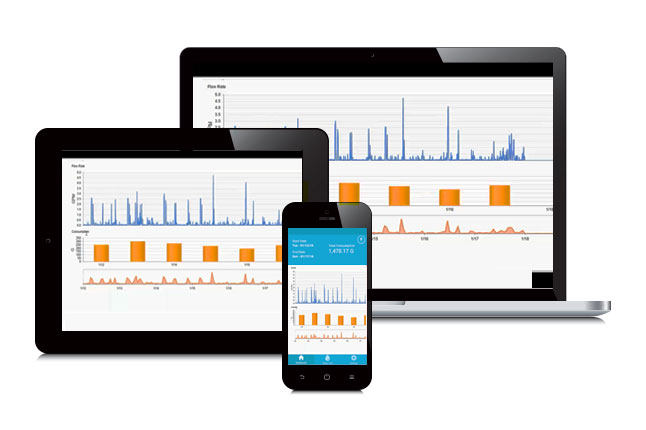
Microsoft Power BI
Power BI Class is a business analytics solution that lets you visualize your data and share insights across your organization, or embed them in your app or website.
What is Power BI - Benefits And Features of Microsoft Power BI
What is Power BI?
Microsoft Power BI is a cloud-based business analysis service for SharePoint collaboration website users which enables them to evaluate data effectively. Users of Power BI are linked to a wide spectrum of information via accessible dashboards, interactive reports and visualisations that allow them to comprehend data faster than using a traditional bar and pie charts. It’s outstanding for a multitude of customers like sales, analysts, business executives, IT developers.
Power BI transforms your business efficiency
Through Power, BI analysts can quickly go from reviewing data to insights into action by linking sources, organising the data with ease and showing results of extremely visually attractive reports. With links to hundreds of sources that are continuing to grow, Power BI Desktop enables workers to draw deep insights for a wide range of scenarios.
For the business workers who always need to be in the know, workers can see dashboards on the web or mobile phone devices. Also, they can receive alerts when the data is updated and then drill down into the details. IT staff can streamline management of data, attain compliance and keep data secure while they’re giving workers access to the insights they want. Development staff can rejuvenate applications with the power of intelligent data. They can insert interactive data visuals and provide attractive visual reports that look amazing and works on any device.
Benefits of implementing Microsoft Power BI in your organisation
Firstly, your data will become more reachable from integrating with Microsoft tech as well as improving non-Microsoft solutions. It links to 60 common software solutions, which more than likely your worker already uses. It will pull data into a centralised dashboard with Spark, Google Analytics, SAP, Salesforce and Mailchimp for beginners. Your data is reachable from your cloud servers and hybrid systems.
Secondly, implementation is easy, with very little to no engineering or IT resources required. Admins can build an API key and then plug it into the software; it’s especially more comfortable if your business already uses Microsoft platforms. Power BI Training hyderabad
Thirdly, it offers robust access control and safety by setting it up through the Active Directory. Admins can also control which staff members have access to particular rows of data on reports depending on the worker’s position. For example, executives can review the whole report while a salesperson would be given access to view only the first ten rows. This saves time by building one report for everyone.
Last but not least, Power BI has a simple learning curve. Anyone familiar with Microsoft products will recognize the interface elements for ease of user adoption. It’s also easy to export data to other systems such as Excel, which delivers the user with flexibility to work with their data in another environment as required. Microsoft Power BI integrates easily with Office 365 Groups and Microsoft Teams. online power bi training hyderabad
Field Types and Visual Cues Power BI
- Desktop
- Scenario
- Objectives
- Application Terminology and Definitions
- Opening and Closing Tableau
Data Source Page
- Tableau Workspace
- Files and Folders
- Getting Started with Tableau
- View Terminology and Definitions
- View Sections
- Data Terminology and Definitions
- Data Types
- Data Roles: Dimension vs. Measure
- Data Roles: Continuous vs. Discrete
- Changing Data Roles
Data Connection in Interface
- Data Connections in the Tableau
- Connecting to Tableau Data
- Server
- What is a Join
- Types of Joins
- When to Use Joining
- Enabling Right Outer Join
- Right Outer Join and Custom SQL Enabled
- What is Data Blending
- When to Use Data Blending
- Data Blending in Tableau
- Differences Between Joining and Blending
- Joining vs. Blending
- Writing Custom SQL
- Prepare your Data for Analysis
Organizing and Simplifying Data
- Organizing and Simplifying Data
- Objectives
- Filtering Data
- What is a Filter
- Applying a Filter to a View
- Filtering on Dimensions
- Filtering on Dimensions
- Functions
- Aggregating Measures
- Filtering on Measures
- Filtering on Dates
- Quick Filters
- Sorting of Data
- What is Sorting
- Sorting Data in Tableau
- Types of Sorting
- Creating Combined Fields
- Combined Fields
- Creating Groups and Defining Aliases
Organizing and Simplifying Data part 2
- What is a Group
- What are Aliases
- Defining an Alias
- Working with Sets and Combined Sets
- Sets
- Combined Sets
- Working with Groups and Sets
- Drill to Other Levels in a Hierarchy
- Grand totals and Subtotals
- Adding Totals
- How to Define Aggregations
- Changing Aggregation Function
- Tableau Bins
- Bins
- Fixed Sized Bins
- Variable Sized Bins
- Format Manipulations
Tableau Generated Fields
- Tableau Generated Fields
- Using Measure Values and Measure Names
- Using Multiple Measures in a View
- Using the Number of Records Measure
- Using Latitude and Longitude Fields
Chart Types
- Working with Combined Axis
- Working with Combination Charts
- Understanding geocoding and geographic mapping in tableau
- Combined Axis Graph and Scatter Plot
- Describe text and highlight tables
- Work with Pages Shelf and Create Motion Charts
- Heat Maps
- Using Bins and Histograms
- Using Histograms
- Using Pie Charts
- Compare Measures Using Bullet Charts
- Using Bar in Bar Charts
- Define Advanced Chart Types
- Using Pareto Charts
- Creating Pareto Charts
- Using Waterfall Charts
- Using Gantt Charts
- Working with box plots
- Using Sparkline Charts
Calculations
- Objectives
- Strings Date Logical and Arithmetic Calculation
- Working with Strings Date Logical and Arithmetic Calculations
- Using Strings Date Logical and Arithmetic Calculations
- Working with Arithmetic Calculations
- Aggregation Options
- Working with Aggregation Options
- Grand Totals and Sub-Totals
- Quick Table Calculations
- Creating Quick Table Calculations
- Working with Quick Table Calculations
- Automatic and Custom Split
- Ad-hoc Analytics
- LOD Calculations
Creating and using Parameters
- Objectives
- What is a Parameter
- Creating a Parameter
- Exploring Parameter Controls
- Work with Parameters
- Click Interaction Working with Parameters
Mapping
- Objectives
- Modifying Locations within Tableau
- Importing and Modifying Custom Geocoding
- Working with Symbol Map and Filled Map
- Using Background Image
- Exploring Geographic Search
- Perform Pan Zoom Lasso and
- Radial Selection
- Working with WMS Server Maps
Statistics
- Objectives
- Add Reference Lines Bands and Distribution
- Adding Reference Lines
- Adding Reference Bands
- Adding Reference Distribution
- Working Reference Lines Bands and Forecasting
- Trend lines and Trend Models
- Understanding Trend Lines
- Enabling Trend lines
- Click Interaction Understanding Trend Models
- Working with Describe Trend Model Window
- Working with Trend Lines
- Statistical Summary Card
- Perform Drag and Drop Analytics
- Explore Instant Analysis
- Forecasting
Dashboards
- Objectives
- Build Interactive Dashboards
- What is a Dashboard
- Building Dashboards
- Best practices for creating effective dashboards
- Comprehending Best Practices
- Creating a Dashboard and Importing Sheets
- Interaction Exploring Dashboard Actions
- Use of Running Actions
- Using Dashboard Actions
- Sharing your Work
- How to Share your Reports
- Exporting your Work
FREE DOWNLOAD: Power BI Syllabus
2000 Pages of Training Material | 800 Practice Questions | 500 Case Sheets , Etc.. Exam Preparation.
Training with Internship and Live Projects India, Australia, Saudi Arabia, UAE CODING, ICD-10-AM and Jobs
Why choose us POWER BI Trainings?
1. Having More Than 15 Years Of Experience In Coding Training
2. 13+ Years Of Experience In Real-Time Industry
3. 100% Lab Facility For Every Student By Experienced Lab Coordinators
4. Training On Live Projects And Assignments
5. 100% Placement Assistance
6. Lifetime Access To Latest Content
7. 24 X 7 Trainer’s Support On Online Forum
8. Giving Credits For Real Time Internship Hyderabad
9. Get Full Access To Paid SEO Tools
10. Become A Certified Professional
How much does Microsoft Power BI Training Fees
Fees for Class Room Power BI Training 10,000+ only if ur Looking for Online Power bi Training 12,000+ Classroom training and internship training with live projects
★★★★★ 1 days ago
Best institute from recent times to learn Medical Billing training with live projects Nice 👍😊
Reply Like
★★★★★ 8 days ago
Well experienced faculty for medical coding highly recommended for training
Reply Like
★★★★★ 5 days ago
nexax in Power BI Hyderabad and warangal is the best institute for medical coding..this institute is the best way to built your career.. peaceful environment.. classrooms also good.. sir teaching is fabulous.very easy to understand.and intresting to learn
Reply Like
Business intelligence is the key component in the drive to be agile, competitive and effective. As businesses grow, it becomes very difficult to manage data being generated regularly. This in turn creates a road-block for data-driven enterprises who wish to harness their data for driving business decision making. Also, the siloing effect and biased reporting structures across enterprises create a situation, where key decision makers are forced to take decisions based on partially correct data.
This is why business intelligent systems are being embraced to a great extent. Putting an analytical system in place to effectively analyse data helps an enterprise discover useful information, suggest conclusion and support enhanced decision making.
Microsoft with its proven track record in the field of technology, has come to the forefront with the introduction of its compelling analytics tool, Power BI. This report authoring tool allows enterprises to easily visualize and analyse their enterprise data to transform their operations.
A Smarter Solution
Power BI is a cloud-based tool that requires no capital expenditure or infrastructure support regardless of the size of a business. The modern iteration of the tool is free from legacy software constraints and its users do not need any specialized training in order to generate business intelligence insights. Typical of all Microsoft cloud services, implementation of Power BI embedded is rapid and trouble-free.
Here are few valued competences of Microsoft Power BI tool:
- Integrates seamlessly with existing applications:
Power BI integrates easily with your existing business environment allowing you to adopt analytics and reporting capabilities. Microsoft Azure consultants can also help you in leveraging this intuitive tool to embed interactive visuals in your applications easily.
- Rich personalized dashboards:
The crowning feature of Power BI is the information dashboards, which can be customized to meet the exact need of any enterprise. You can easily embed the dashboards and BI reports in the applications to provide a unified user experience.
- Publish reports securely:
The tool helps you to setup automatic data refresh and publish reports allowing all the users to avail the latest information.
- No memory and speed constraints:
Shifting an existing BI system to powerful cloud environment with Power BI embedded eliminates memory and speed constraints ensuring data is quickly retrievable and analysed
The latest Power BI Desktop updates 2019 are shinning hot and bright on the reports that you can create using Power BI. The latest version of Power BI Desktop is now available for downloaded supported by all the languages. Microsoft is constantly updating Power BI and normally received monthly updates. This blog post shed light upon all the latest updates that Microsoft released in 2019, but before that let’s have a look at the updates that Microsoft offered for Power BI Desktop 2019 in the month of August.
Reporting
Grouping Visuals.
Icon style picker for conditional formatting of icons.
Conditional formatting warnings.
Filter pane migration.
Visuals
New custom updates.
Analytics
Key influencers visual improvement, general availability.
Data Connectivity
Ability to edit SAP variables in Power BI service.
Support for the SAP HANA HDI Containers.
PostgreSQL Direct Query.
MarkLogic connector now is generally available.
New Power Platform category is now available generally.
Temp Apps
Facebook Pages – Basic Analytics.
Latest Power BI Desktop Mars 2019 Updates
The new Power BI Desktop update has just arrived with no less than 20 new features, enhancements and/or general availability as follows:
10 new features for the Reports section.
02 new features for the Analytics part.
02 new features for the modelling part.
03 new features for the part Custom Visuals.
03 new features for the Connectors part.
The new Power BI Desktop 2019 updates offer with;
The new Power BI Desktop 2019 updates offer with;
The ability to customize the tooltips is from the formatting panel but primarily through your custom report theme, which allows you to have the same settings for all your tooltips at once.
The ability to add zoom buttons on the visuals “Map.”
The ability to convert the “Map” view to “Thermal Map”, this displays a colour gradient instead of a simple circle.
The new “Model View” is now available, so more than two icons for model views.
Three new DAX functions not yet documented and not IntelliSense
containing Returns a Boolean value (True / False) that lets you know if a text field contains a specific string without considering the box (no difference between upper and lower case)
containing Exact: Returns a Boolean value (True / False) that lets you know if a text field contains a specific string by matching the box (in this case laptop <> Laptop <> LAPTOP)
DistinctCountNoBlank: Allow to make a separate account, excluding null values.
Two DAX functions have also improved:
The ALL function disables all filters in the filter context without arguments.
The LookupValue function has an optional argument that avoids generating an error.
Improvement in the “Selection pane” It is now possible to rename the elements of a report directly by making a simple right-click on the object. Functionality eagerly expected, by the way.
Improved accessibility for visual interaction using keyboard shortcuts.
It is now possible to add a URL to images and buttons. Be careful; the URL must be complete, that is to say, start with http:// or https://.
Your industry generates a huge amount of data every day. But are you using that data the way you should. In this blog, we shall uncover how each of the industry vertical can benefit from this business intelligence software. And, managing your data can be as easy as pie and how industry data can lead to smart decisions that you can depend on. Power BI class institute
Retail
Shopping is absolutely not what it used to be. Today shoppers are empowered with smart options and they want information on the fly. The amount of data available for retailers is growing exponentially: customers, POS, inventory, buying trends are just a few of data sources companies are using it to maximize profits. Making sense of this information requires a robust software. Power Bi can bring all these data at the central place and help you make the right decisions. With this BI software, it doesn’t matter where you are, your data is always available. This software helps to track sentiment analysis, and visualize shopper interactions and better serve them and increase revenue.
Insurance
Data is pouring in from everyone and we know it. Insurance sector too is flooded with innumerable operations. The amount of data that go with insurance sector is quickly analyzing trends , monitoring risks and taking preventing measures. Power BI helps insurance leaders to visualize claims, detect fraud and do on-time analysis. This tool also helps to view the monitor customer satisfaction and identify potential new business opportunities.
Manufacturing
Manufacturers need real-time insights to meet timely delivery of orders. They need it so to achieve operational excellence and make efficient and faster decisions. The smart BI tools help to fetch real time data from multiple sources and drill down to identify and mitigate issues when necessary. Not only this, with this enterprise-ready software it is really helpful to monitor supply-chain visibility and identify problems before they surface. With this amazing tool, you can monitor supply chain end-to-end and get the latest information available. Further, you can analyze sales trends, identify future prospects and make meaningful decisions that will improve manufacturing quality.
Do you need to discover the right BI solution for managing the pain points of your industry? You can consider Power BI as